Using amenities in your search
You can include amenity criteria in any search, as long as you select
only one property type.
To define amenity criteria
- Click
the Additional
Criteria tab to access the amenities for the selected property type. NOTE: You cannot access this tab if more than one property type is selected.

- Check
the Include box next to a desired amenity.
Only listings that have that amenity will be included in your search results. If you want the search results to only includes listings that have all checked amenities, check the Require all ✔s box. If this box is not checked, the search results will include all listings that have one or more of the amenities checked. If you want to exclude an amenity from the listings in the search results, check the Exclude box next to the amenity.
For example, in the image below, the search results returned would only include listings that have both a fireplace and a cathedral ceiling, but would exclude listings that have a skylight.
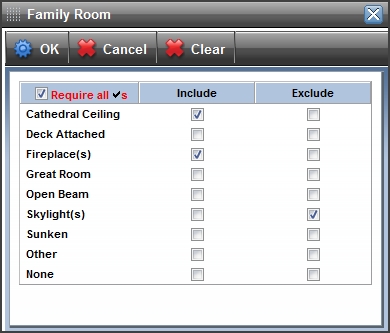
If
you select an option for an amenity, you do not have to check Include.
The software assumes you want the selected option.

- Once
you finish selecting amenities, click the Search button in the MLS toolbarto start the search.
TIP:  View the video tutorials under the "The Basics of Searching" section on the Learning Center for a quick overview of this feature. The Learning Center can also be accessed directly from the Help menu.
View the video tutorials under the "The Basics of Searching" section on the Learning Center for a quick overview of this feature. The Learning Center can also be accessed directly from the Help menu.
Return to the Home Page



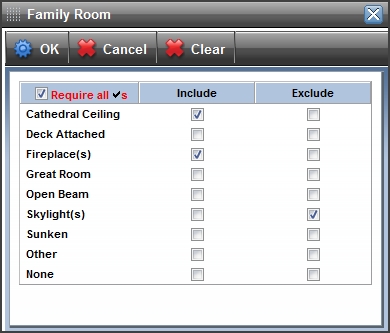

 View the video tutorials under the "The Basics of Searching" section on the Learning Center for a quick overview of this feature. The Learning Center can also be accessed directly from the Help menu.
View the video tutorials under the "The Basics of Searching" section on the Learning Center for a quick overview of this feature. The Learning Center can also be accessed directly from the Help menu.
